How to set up an email account using Outlook 2010
Outlook 2010 adding an email account
Click the FILE Option and look for 'Account Information' Section
Click the 'Add Account' button
Ensure you check the 'E-mail Account' option
Enter Your Name, Email Address and Password in the boxes where indicated
Click 'Next'
You may be presented with a warning telling you that the name of the security certificate is invalid or does not match the name of the site. This is fine at this stage (we can fix this later by changing the mail server manually if you have a service SSL installed) - Click YES to proceed
Click to 'Allow' this website to configure the server settings
Click Yes to continue using if you get a security certificate warning
Outlook will try to send a test message.
If you are happy with the settings just click 'Finish'. Alternatively you can check the box to 'Manually Configure Server Settings' if you have a service SSL Certificate and want to configure a secure connection.